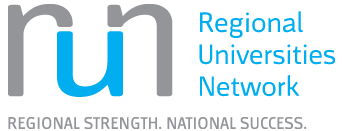Finding Standards
Standards are developed to "set out specifications, procedures and guidelines that aim to ensure products, services and systems are safe, consistent and reliable." (Standards Australia, 2021).
Standards can be international (e.g. ISO – International Standards Organisation), national (e.g. AS – Standards Australia) or regional (e.g. EN – European Union).
To find standard databases from the Library see Specialised Information Databases.
Where Can Standards be Accessed?
CQUniversity Library provides access to databases which contain specialised information such as standards, statistics, etc. Below are the instructions to locate these databases:
- Go to the search bar under ‘Search Resources’ on the Library homepage.
- Click on the ‘Database’ tab.
- Then click ‘Browse Databases’. This will take you into our Database Search.
- From here, go to the options on the left-hand side of the page and click the arrow next to ‘Type of Resource’.
- A drop-down of options should appear. Select the resource type you need.
Now all the results that appear will be databases that contain that resource type.
Some organisations and government agencies have developed standards related to their area of operations. These can be accessed online via the website for that organisation or government agency. Below is a list of some of the websites where these standards can be accessed:
Engineering Workbench is the database that provides access to Australian Standards and some ISO standards.
To log into Engineering Workbench enter your CQUniversity email address. You shouldn’t need to login using your password. The first time you login you will need to select your campus.
Once you have done that, you will be asked to complete your login via dual factor authentication.
When accessing Engineering Workbench an Accuris landing page will appear. Select the Engineering Workbench link beneath the heading 'Select a Service from your current subscription' to continue.
Licence Conditions – The licence for this database does not allow for the electronic transmission of files, and distributing copies is strictly prohibited. One copy can be printed for personal use only.
Maximum number of users – Only 10 users can use Australian Standards on Engineering Workbench at a time and 1 user for ISO Standards (ISO standards adopted by Australia are included under Australian Standards).
Please note:
- If the platform is being heavily used, you may be advised that all licences are in use, and to wait 10 minutes before trying to gain access again.
To find a standard:
- Go to the search bar and put in the publisher code then the standard number. Include a space between the publisher code and standard number (e.g. AS 4509).
- If you do not know the publisher code/acronym, search for the standard number only (e.g. 4509).
For further help with searching, visit the Engineering Workbench Help page.
When you find the standard you want to view, select the standard title. You may need to Accept the Terms and Conditions the first time you view a standard.
When you are finished with the standard, click the Close button at the top right of the page. This will allow other users to access the standard.
Before you download any standards, you will need to do the following:
- install the FileOpen plugin
- install Adobe Acrobat Reader or Adobe Acrobat
- enable PDF download in your internet browser.
You won’t be able to open the standards you downloaded without them.
CQUniversity student computers
FileOpen plugin and Adobe Acrobat are already installed on CQUniversity owned student computers.
You will also need to make sure that the PDF viewing setting for your internet browser enables PDF download, otherwise you might encounter an error message or password pop-up. Visit the Engineering Workbench Help page for instructions.
CQUniversity staff computers and students using their own devices
For staff computers and students using their own devices, you will need to install the FileOpen plugin and Adobe Acrobat.
Below is a list of where the software is available to install from:
- Engineering Workbench (for students using their own devices - select the lock icon when viewing a standard).
- The Company Portal (for staff computers - search under Apps).
You will also need to make sure that the PDF viewing setting for your internet browser enables PDF download, otherwise you might encounter an error message or password pop-up. Visit the Engineering Workbench Help page for instructions.
Once you have installed the required software, you will search for the standard you want to download and select the title.
To download the standard for offline access:
- Click the Get Secure PDF icon at the top right of the document viewer. The PDF document will be saved to your Downloads folder on the computer you are using. Note: Do not rename the file as this may corrupt the file and lead to the document becoming blank.
- After you have downloaded it, open the PDF document.
- Once you have done that, close the browser window. This will allow you to access the PDF document you saved to your device after your session.
Frequently Asked Questions
Some International standards which have been officially adopted by Australia are available in the Engineering Workbench database. There is also a limited number of purchased ISO standards available within Engineering Workbench too.
To open a standard you downloaded from Engineering Workbench you will need to:
- Have FileOpen plugin and Adobe Acrobat or Adobe Acrobat Reader installed.
Check that the file you downloaded wasn’t renamed. If it was, you will need to remove it and re-download it without renaming the PDF document.
If you are unable to read PDFs using the FileOpen plugin in the Google Chrome browser or encounter an error message, you will need to make sure that the PDF viewing setting for your internet browser enables PDF download. Visit the Engineering Workbench Help page for further assistance with this issue.
In most cases, you are allowed to print a single copy for personal use. There are some publishers of standards which do not allow it.
To print a standard, you will:
- Download the PDF document first.
- Then open the PDF document and print the document.
For academic staff and researchers, you can put in a purchase request for standards that are not part of the Library’s subscription but these will only be purchased if cost and applicable user licence allows. When receiving the purchase request, the decision on whether to purchase a standard will be made at the Library’s discretion.
To put in a purchase request, contact the Library via the Ask Us page.
Need more help?
Ask Us
We’re here to help. Get in touch with the Library for advice and guidance on your library needs.

Find Specialised Information
Find specialised information such as company information, standards, patents, maps and statistics.

Evaluating Resources
Questions to ask yourself when you are evaluating information you’ve found for inclusion in your assignments or research.