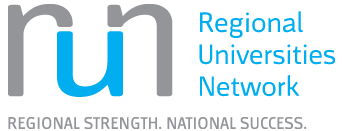Getting Started with Library Research
Step-By-Step Information
Before you begin to search for resources, you should spend some time analysing the assignment topic and considering what kind of information is needed to address the question.
First underline the key words that or phrases that tell you the approach to take for your assignment. These words might be Topic words, task words or limiting words.
Topic Words
Topic (or content) words tell you what subjects you will be focusing on in your assignment. Topic words will be used as keywords in your searching.
Task Words
Task (or direction) words tell you how to answer the question. Examples of tasks words might be : describe, define, analyse, compare and contrast.
Limiting words
These words help put some constraints on the scope of your assignment and search. Limiting words may provide limits around time, place, or groups. Examples of limiting words may be : In the last 5 years, Australia, women under 50.
Example
Let's look at an example :
"Describe and critically reflect on the individual personal skills and capabilities necessary to develop the attributes expected of work ready graduates."
Topic words : personal skills, capabilities, work ready graduates
Task words : describe, critically reflect
Limiting words : individual, develop, expected
For further information look at this video on "Breaking down the assignment question".
Once you have a list of search terms, you can use them in conjunction with Boolean operators and other search commands to develop a search statement.
Step 1 : Keyword Alternatives
First arrange your keywords into a table or mind map and brainstorm alternatives including :
- synonyms (words that mean exactly or nearly the same),
- broader terms (the main subject area that your keywords belong in) and
- narrower terms (often specific examples of the concept).
Finding alternative terms for your keywords is important because authors often use different words to mean the same thing, e.g. one article might say university, and another might say college. Including alternative terms in your search means that you won't miss useful results.
Example :
| Keywords from your search question | Synonyms (Related terms) | Broader terms | Narrower terms |
| interpersonal skills |
|
|
|
| accounting |
|
|
|
| graduates |
| ||
| job ready |
|
|
To get started, you can use this Table of Keywords document to help you with identifying keywords and alternative terms. Or you can create your own table or mind map.
Step 2 : Formatting the words for searching
After you identify the key concepts you need to find information on, you can use these techniques to maximise the potential of each of the words and phrases:
| "Phrase searching" | Sometimes an idea is represented by a group of two or more words. In searching this is referred to as a phrase. To search for a phrase, use double quotation marks around the words. This tells the database to search for occurrences of this specific group of words in exactly this order. Example: "interpersonal skills" |
| Truncation * | When there are various forms of a word, you can cut it back to the root word and add a truncation symbol. This creates a search for all the variations without having to type each one in separately. Truncation symbols vary slightly between databases, so use the 'Help' or 'Search Tips' options to check which one you need. Example: account* will search for account, accountant, accounting, ... |
| Wildcards ? | There may be variations in the spelling of words, e.g. British English and American English have different spellings for some words. If you search with only one spelling, you will miss the relevant results with the alternate spelling. A wildcard character is a symbol that can be used to replace a letter within a word. Wildcard symbols vary slightly between databases, so use the 'Help' or 'Search Tips' options to check which one you need. Example: organi?ation will search for both organisation and organization. |
| Plural terms | Check how the database you are using searches for single/plural versions of keywords - this can have a huge impact on your results, as some databases will automatically search for the plural version of a singular term, but not the reverse (this information is usually included under 'Help' or 'Search Tips'). |
Step 3 : Create a search statement
Keywords can be formatted and combined into searches using specific words and symbols. You can use these techniques to maximise the effectiveness of your searches and get better quality results.
| AND | AND is used to combine words for different concepts. It tells the database to find results where all the of the words appear. It narrows your search. Example: "interpersonal skills" AND accountants |
| OR | OR is used to add synonyms or similar concepts to the search. It tells the database to find results where one of the words or phrases appears. It broadens your search. Example: "job ready" OR "work ready" OR employable |
| NOT | NOT is used to exclude terms you don't want to find. It narrows your search. Example: accounting NOT tax |
| (Brackets) | Brackets () are used when you are using both AND and OR in a basic search. Because there is only one search box in a basic search, brackets are needed to group the synonyms that are combined using OR. The other words that have been combined with AND go outside the brackets. This tells the database to find at least one of the words or phrases from within the brackets as well as all of the words that are outside the brackets. It is a way of doing multiple searches at the same time. Example: ("job ready" OR "work ready" OR employable) AND "interpersonal skills" AND accountants |
Watch the "Developing a search strategy" video to see how you can use Boolean operators and search commands to target your search.
These strategies can be used in Library Search and library databases. They can also be used in most search engines, e.g. Google.
Library Search allows you to search across all the Library’s print resources, as well as most of its online databases.
The Library Search guide will show you how to perform searches in Library Search using your search statement.
It will also look at limiting search results and understanding a resource’s record.
Selecting the most appropriate databases is an important step in your research process.
The Library provides access to a number of research databases that aim to index a broad range of publications across each research / discipline area, and from many different publishers. You will need to search a number of databases to make sure that you've covered the topic fully.
- Go to our Databases page for a full list of databases available through CQUniversity.
- Use the left-hand menu to limit to a list of relevant databases:
- Select your discipline area from the Study Areas drop down menu to get a list of databases relevant to your area of research.
- Select Type of Resource to find lists of databases containing specific types of information like standards or statistics or images.
- Read the database descriptions to see what kind of information each database has and what the coverage is.
- Choose the databases that have the type of information you need to answer your research question.
- Click the database name in the search results to open the record for that database.
- Click the database name under View Online to go to that database and start searching.
If your research spans multiple disciplines, you will need to look at the lists of databases for each of these disciplines, or try searching a multidisciplinary database. If you are researching nursing, for example, you will need the list of nursing databases, but you might also need the psychology databases depending on your research question.
Your lecturer or supervisor should also be able to recommend key databases for you to search.
Now that you have found some relevant information, you will need to evaluate that information to ensure it is suitable for inclusion in your assignment or research project.
Watch the "Evaluating information and resources" video to see how to evaluate a resource using five main criteria: authority, currency, relevance, objectivity and purpose.
Further information is also available on the Evaluating Resources page.
Google Scholar is a web search engine created by Google to locate academic and scholarly sources. The "Using Google Scholar" guide will show you how to set up Google Scholar to identify whether the resources it finds are held in full text at CQUniversity Library.
Self-Paced Tutorials
RHD information research skills
A self-paced tutorial for research higher degree students focusing on planning and conducting research, managing data, and impact and engagement.
Finding information for your assignments
A self-paced tutorial for coursework students that takes you through the basic steps used for library research.