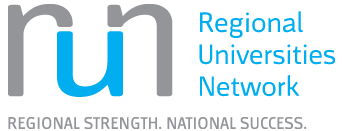Alternatives to EndNote
There are many tools you can use for referencing, each with their own benefits and limitations. We've listed 3 tools below.
Please note: Whichever option you choose, you will need to check the references against the examples in your referencing guide. If there are errors or missing details, you will need to correct these yourself.
Prerequisites: A reasonable understanding of your referencing style. This is so you can identify and fix any issues with individual in-text citations, footnotes, or references.
When you find a resource in Library Search you can use the built-in citation tool to retrieve the reference.
- Click the double quotation mark icon in the Library Search record to open the citation tool.
- Select your referencing style from the side menu to get the reference.
- Copy and paste the reference into your document.
- Edit the reference as needed to match the example in your referencing guide.
For a detailed view of using this tool, check out our Library Search Citation Tool guide.
Word Reference Manager is a built-in citation tool in Word. You can use it to insert references and create bibliographies.
Note: You will need to double check these references against the examples in your referencing guide. If there are errors or missing details, you will need to correct these yourself.
Reminder: CQUniversity Library does not provide help with this software.
Zotero is a free, easy-to-use software to help you collect, organise, cite, and share your research sources.
Access and downloads
You'll need the app and the browser plugin:
There is also a plugin for managing PDF attachments:
Zotero help
Help is available from Zotero’s website.
Reminder: CQUniversity Library does not provide help with this software.