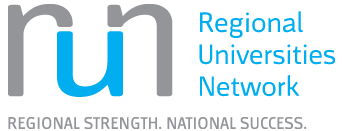Alerting and Current Awareness Services
Alerts for New Resources
You can set up alerts for searches that you save in Library Search or library databases. A saved search alert will notify you when a new resource appears in the results of your saved search.
See Saving your searches for instructions on how to save a search in Library Search. A yellow bar should appear at the top of the page after saving a search query. Click ‘Turn on notifications for this query’ to create a saved search alert.
For library databases look for the help section in each database and follow the instructions to save a search and set up an alert for a saved search. We do note that most databases will usually require you to register to create a free profile before you can set up an alert.
A citation alert is an alert you set up for a document or an author. The alert will notify you when that document or author has been cited.
You can set up citation alerts in Scopus or Web of Science. You can also set up citation alerts for your own written documents/books/articles in Google Scholar.
A journal alert (also called a TOC alert) is an alert that will notify you when a journal has published a new article or issue. Some journals may also have alerts for Early View articles and Accepted Articles.
These alerts are available in numerous databases and from publishers.
To create a journal alert, follow the database’s instructions. You can usually find these instructions in the database’s help section. We do note that for some databases you may be asked to login/register or create a profile to complete the alert setup process.
You can also use the following services to create journal alerts:
Publication alerts are alerts that will notify you via email when new items in your area of interest have been published.
Below are some publishing houses that offer this service:
BrowZine alerts are alerts you can set up in BrowZine. These alerts can send you emails about new articles in journals that you saved to ‘My Bookshelf’ in BrowZine.
To set up an alert in BrowZine:
- Login to your BrowZine account. If you do not have a CQUniversity BrowZine account, create an account using your CQUniversity email address.
- Then go to the BrowZine homepage.
- Search for a journal.
- Click on the journal title.
- Then click ‘Add to Bookshelf’.
- Go to Settings.
- Under Settings, go to ‘BrowZine Account’.
- Click the box next to ‘Email Notifications’ and select either Daily or Weekly from the options that appear.
Now you should get email notifications either daily or weekly letting you know about new articles that have been added to the journals you have saved in ‘My Bookshelf’.
A web alert is an alert that will notify you when a new web page from your search results has appeared or a web page has been changed from your search results.
- Google alerts - Set up a Saved Search Alert using the keywords of your choice and have the latest relevant Google results emailed to you.
- Google Scholar - Open the menu at the top left of the screen to go to Alerts to create an account. Once you have an account you can set up Saved Search Alerts. Look for the Create Alert button on the search results screen.
- Scout Report - This is a weekly report offering a selection of new and recently discovered Internet resources of interest to researchers and educators.
Alerts and current awareness for new developments
A RSS (Really Simple Syndication) is a way to receive updates for various websites. You can subscribe to a RSS feed and get updates from that feed delivered to you via a RSS feed reader. To subscribe to a RSS feed, you will need to click on the RSS feed icon.
Before subscribing to a RSS feed
Before you can subscribe to a RSS feed you will need to install or set up a RSS feed reader. A RSS feed reader will read the feed that you subscribe to. You can use a RSS feed reader software like Feedly or Microsoft Outlook’s RSS Feeds folder to read them.
How to use Outlook as your RSS feed reader:
- Right click on the RSS icon on the website.
- Select the copy link / shortcut option available in your browser.
- Right click on the ‘RSS Feeds’ folder in Outlook.
- Select ‘Add a New RSS Feed...’ from the menu.
- Paste the URL into the box that pops up.
- Click ‘Add’.
- Then click ‘Yes’.
This will add the URL to the ‘RSS Feeds’ folder. You should now get updates delivered to your Outlook account from that RSS feed.
Conferences are a popular way to meet colleagues researching in the same or related areas to you. They can help with keeping up to date with current research.
To find conferences:
- You can search for conferences on the web.
- You can use conference listing websites such as Conference Alerts.
- You can look for notices in discussion lists, blogs, and social media.
- You can look for notices in the current issues of journals.
You can look for upcoming conferences on professional association websites such as the Australian Psychological Society (APS) and IEEE.
Podcasts are a supplementary way to keep up to date. You can get the details of new podcasts sent to you via a RSS feed, iTunes, a podcast app, or an app for a specific organisation. You can also produce your own academic podcast.
You can locate academic podcasts from websites such as:
- Michigan State University’s H-Podcast
- Taylor & Francis Author Services Podcasts
- The Conversation Podcasts
- University of Oxford Podcasts
You can also locate academic podcasts from platforms like Spotify and SoundCloud.