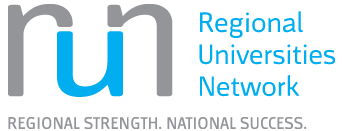Using Google Scholar
You can use the same search techniques as for Library Search and library databases. See Getting started with library research for more information on search techniques.
Google Scholar has a Library Links setting which can be used to identify any search results which are held in full text at CQUniversity Library. Once set up, you will see View @ CQUniversity links in your search results. Only some of the library’s resources appear in Google Scholar search results, however, it can be viewed as a complementary search tool for finding scholarly information.
Watch a short video on searching Google Scholar and setting up Library links.
You can set up Google Scholar to identify any search results which are held in full text at CQUniversity Library and/or any other libraries to which you have access. Only some of the library’s resources appear in Google Scholar search results, however, it can be viewed as a complementary search tool for finding scholarly information.
- Go to Google Scholar.
- Open the hamburger menu (3 horizontal stripes) in the top left corner and select Settings (the wheel icon).
- Click Library Links in the left-hand menu.
- Type CQU into the search box.
- Tick the checkbox beside CQUniversity - View @ CQUniversity when it appears below the search box.
- Click Save.
Now when you search Google Scholar, View @ CQUniversity will appear to the right of the results if CQUniversity Library has access to the full text. If you are taken to the Library Search record, use one of the Full Text options there. You may need to log in to see the full text.
You won’t be able to access everything in a GoogleScholar results list. And View @ CQUniversity doesn’t link to eBooks in our databases.
If there’s no View @ CQUniversity link to the right, there are a few things you can try:
- Click the [PDF] link to the right.
- Click the title in the results list to see if it takes you to full text anyway.
- Search for books and eBooks by title in Library Search.
Research Higher Degree students and staff may be able to get items via Document Delivery if they can't access them via GoogleScholar. You'll find information and the form you need under "Accessing items not in the library" on the Accessing and borrowing library resources page.